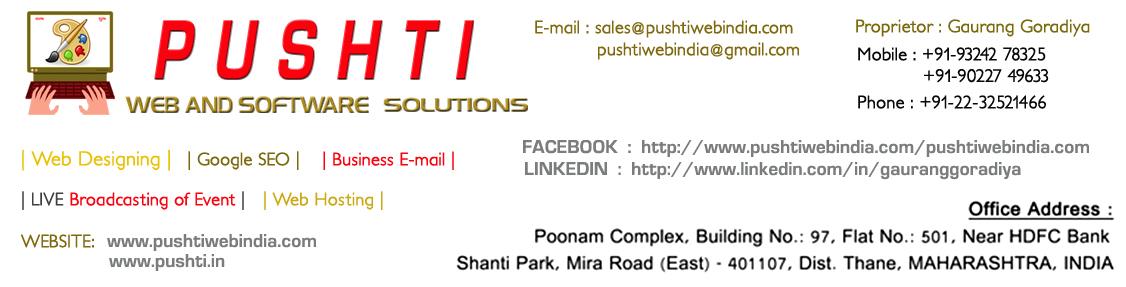Once you have been issued your Digital Certificate, you need to install it on your web server. See details
Depending upon the type of Digital Certificate that you have purchased and the web server where you intend to install your Digital Certificate, you need to refer to the appropriate instructions provided below:
| PUSHTIWEBINDIA.COM Digital Certificate Name | thawte Digital Certificate Name | Installation Instructions | CA Bundle |
|---|---|---|---|
|
SGC SuperCert |
SGC SuperCert(Anchor: sgc) Certificate |
||
|
Web Server Certificate |
SSL Web Server(Anchor: webserver) Certificate |
||
|
SSL123 Certificate |
|||
|
Wildcard Server Certificate |
-
If you wish to secure your domain name on multiple servers, you need to purchase Additional License(s) for your Digital Certificate and install your Digital Certificate on these servers. See details
-
The thawte Cross Root CA and Intermediate CA need to be either copy-pasted together or installed as a single .crt file, such that they are mentioned together separated by their individual '-----BEGIN CERTIFICATE-----' and '-----END CERTIFICATE-----'.
We have downloaded the thawte Cross Root CA and Intermediate CA from thawte and included them in their individual .crt files. You may download the respective CA Bundle from the above table, depending upon the type of thawte Digital Certificate you have purchased from PUSHTIWEBINDIA.COM.
NoteThe CA Bundle needs to be installed on your web server.
-
In order to install the Digital Certificate on certain web servers such as Microsoft Exchange 2010, it is recommended that the Digital Certificate is in the PKCS#7 file format.
The Digital Certificate that PUSHTIWEBINDIA.COM provides is in the X.509 format. It can be converted to the PKCS#7 format through the link https://www.sslshopper.com/ssl-converter.html.
-
Upon installing your digital certificate, you should confirm that it has been installed correctly.
Additional Information